Windows updates are essential for the security and functionality of your system. However, when errors like Windows update error 0x80070643 occur, they can disrupt your system’s performance and security. This error is a common issue faced by users, particularly during the installation of .NET Framework updates or other cumulative updates. If you’ve encountered this error, you’re not alone, and fixing it is simpler than you might think.
In this comprehensive guide, we’ll walk you through the causes of Windows update error 0x80070643 and provide a step-by-step solution to resolve it. Additionally, we’ll cover preventative measures you can take to avoid encountering this error again in the future. From basic troubleshooting methods to advanced techniques, this guide aims to be your go-to resource for fixing this frustrating issue.
Causes of Windows Update Error 0x80070643
The Windows update error 0x80070643 is a common issue that typically occurs when users attempt to install updates, particularly for the .NET Framework, Windows Defender, or other system components. This error prevents the update from completing and can be caused by several underlying problems. Let’s dive into the most common causes of this error.
Corrupted System Files One of the primary reasons for error 0x80070643 is corrupted system files. These files are essential for the proper functioning of updates, and if any file is damaged or missing, the update process may fail. Corruption can occur due to malware, improper shutdowns, or conflicts with other software. When Windows tries to access these files during an update, the system can’t complete the process, leading to the error.
Faulty .NET Framework Installation The 0x80070643 error is frequently associated with issues related to the Microsoft .NET Framework. Updates for the .NET Framework are common, and any corruption or faulty installation can cause the update process to halt. If the .NET Framework becomes corrupted, Windows won’t be able to update it properly, resulting in this error code. Users attempting to install or update software dependent on the .NET Framework are more likely to face this issue.
Antivirus Software Interference Sometimes, antivirus software can interfere with the Windows update process, causing error 0x80070643. Security programs are designed to protect your system, but they can mistakenly block or quarantine certain files or processes that are necessary for an update to complete successfully. Disabling the antivirus temporarily while running updates can sometimes solve the problem, as it removes any interference during the update process.
Windows Update Service Problems If there are issues with the Windows Update service itself, such as a service not running properly or background processes being interrupted, error 0x80070643 can appear. Windows Update services work in tandem to manage updates, and any disruption in these services can prevent an update from going through. Restarting these services or using the Windows Update Troubleshooter can help resolve such problems.
Incomplete Previous Updates When previous updates haven’t been installed correctly or were interrupted, they can cause future updates to fail. Windows may try to complete an incomplete update, only to encounter the same issue again. This can lead to error 0x80070643, as the system can’t process multiple updates at once without resolving prior issues.
Understanding these causes is essential for diagnosing and resolving the Windows update error 0x80070643 efficiently.
How to Fix Windows Update Error 0x80070643
Fixing Windows update error 0x80070643 involves several steps, ranging from basic troubleshooting to more advanced solutions. Below are the most effective methods to resolve the issue.
- Restart Your Computer: Sometimes, the simplest solution is the most effective. Restarting your computer can reset any lingering processes that might be causing the error. It allows the system to refresh and clear temporary files or conflicting tasks, giving Windows Update a clean slate to try again.
- Run Windows Update Troubleshooter: Windows has a built-in troubleshooting tool specifically designed to resolve update errors. Running the Windows Update Troubleshooter helps identify and fix common problems that prevent updates from installing. The troubleshooter automatically checks for issues with the update components and attempts to repair them, which can resolve error 0x80070643 without much user intervention.
- Repair .NET Framework: If the error is related to the Microsoft .NET Framework, repairing it is often necessary. The .NET Framework is frequently updated, and issues with its installation can trigger the error. You can repair the framework by accessing your system’s control panel, navigating to the installed programs, and selecting the repair option. After the repair process is complete, restart your system and check for updates again.
- Disable Antivirus Temporarily: Antivirus software can sometimes block updates or interfere with the update process, leading to error 0x80070643. Temporarily disabling your antivirus software during the update process can help resolve this issue. Be sure to re-enable the software once the update is complete to maintain your system’s security.
- Manually Install Updates: If automatic updates continue to fail, you can manually download and install the specific update causing the problem. Go to the Microsoft Update Catalog, search for the update, and download the correct version for your system. Once downloaded, run the installer manually to complete the update.
- Reset Windows Update Components: If none of the above solutions work, resetting the Windows Update components may help. This process resets the system’s update settings and clears any corrupt files that may be causing the issue. This method is more advanced and might require some additional steps, but it can effectively resolve persistent update errors.
By following these steps, you should be able to fix Windows update error 0x80070643 and ensure that your system receives the necessary updates for optimal performance and security.
Preventing Windows Update Error 0x80070643
While fixing Windows update error 0x80070643 is crucial when it occurs, preventing it from happening again is equally important. By taking certain proactive steps, you can reduce the likelihood of encountering this error in the future and maintain your system’s smooth functionality.
- Keep Windows and Software Updated The first line of defense against errors like 0x80070643 is to ensure that your Windows operating system and all installed software, including Microsoft Office and the .NET Framework, are regularly updated. Outdated software can lead to compatibility issues during Windows updates, which can trigger errors. Setting your system to install updates automatically ensures that your computer stays up to date and minimizes the chance of encountering issues.
- Run Regular System Maintenance Conducting regular system maintenance can help prevent file corruption, which is one of the primary causes of error 0x80070643. Tools such as the built-in Windows System File Checker (SFC) and Disk Cleanup can identify and repair corrupt files before they become a problem. Additionally, scheduling regular disk defragmentation (for non-SSD drives) and cleaning up unnecessary files can ensure your system remains healthy and error-free.
- Update and Maintain Antivirus Software While antivirus software is essential for protecting your system, it can sometimes interfere with updates, causing errors like 0x80070643. Ensure that your antivirus program is regularly updated and properly configured to allow Windows updates to pass through. Temporarily disabling the antivirus during large updates can prevent potential conflicts, but always make sure to re-enable it afterward to maintain system security.
- Monitor and Repair .NET Framework Since Windows update error 0x80070643 is often related to issues with the Microsoft .NET Framework, it’s important to monitor and maintain its health. Ensure that the .NET Framework is updated regularly and, if necessary, repair it using the built-in repair tools in the Control Panel. Addressing any framework issues before they cause update errors will keep your system running smoothly.
- Back-Up Your System Regularly Before installing any major updates, it’s wise to create a backup of your system. Backing up your important files ensures that you have a fallback in case the update fails or leads to further issues. You can use tools like Windows Backup or third-party software to create system restore points or full backups. Having a reliable backup makes recovery easier in case something goes wrong during the update process.
By following these preventative measures, you can significantly reduce the chances of encountering Windows update error 0x80070643 and ensure that your system remains secure and functional without disruptions. Regular maintenance, system updates, and backups are key to keeping your computer running smoothly.
The Final Words
Error 0x80070643 can be frustrating, but with the right steps, you can resolve it efficiently and prevent it from reoccurring. By using tools like the Windows Update Troubleshooter, keeping your .NET Framework in check, and updating your system regularly, you can keep your Windows operating system running smoothly without any interruptions from update errors. Make sure to perform regular backups and monitor your system for any signs of corrupt files to stay ahead of potential issues.
FAQ
Can manually installing updates fix this error?
Yes, manually downloading and installing updates from the Microsoft Update Catalog can resolve this issue if automatic updates fail.
Can antivirus software cause Windows Update Error 0x80070643?
Yes, sometimes antivirus software can interfere with system updates and cause this error.
What causes Windows Update Error 0x80070643?
This error is usually caused by corrupted system files, faulty .NET Framework installations, antivirus interference, or incomplete updates.

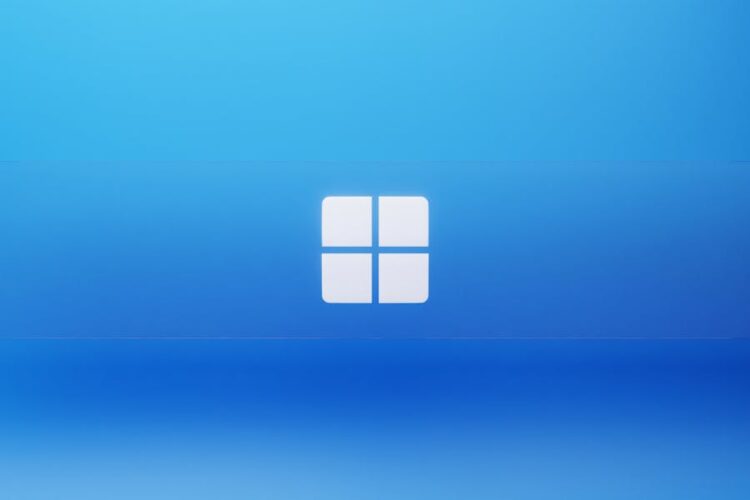
![Which Interval For The Graphed Function Contains The Local Maximum [–3, –2] [–2, 0] [0, 2] [2, 4] Analyzing The Function's Behavior](https://www.redlasso.com/wp-content/uploads/2024/09/Which-Interval-For-The-Graphed-Function-Contains-The-Local-Maximum-–3-–2-–2-0-0-2-2-4-Analyzing-The-Functions-Behavior-120x86.jpg)
![Which Interval For The Graphed Function Contains The Local Maximum [–1, 0] [1, 2] [2, 3] [3, 4] Finding The Local Maximum](https://www.redlasso.com/wp-content/uploads/2024/09/Which-Interval-For-The-Graphed-Function-Contains-The-Local-Maximum-–1-0-1-2-2-3-3-4-Finding-The-Local-Maximum-120x86.jpg)
![Which Interval For The Graphed Function Contains The Local Maximum [–3, –2] [–2, 0] [0, 2] [2, 4] Analyzing The Function's Behavior](https://www.redlasso.com/wp-content/uploads/2024/09/Which-Interval-For-The-Graphed-Function-Contains-The-Local-Maximum-–3-–2-–2-0-0-2-2-4-Analyzing-The-Functions-Behavior-350x250.jpg)
![Which Interval For The Graphed Function Contains The Local Maximum [–1, 0] [1, 2] [2, 3] [3, 4] Finding The Local Maximum](https://www.redlasso.com/wp-content/uploads/2024/09/Which-Interval-For-The-Graphed-Function-Contains-The-Local-Maximum-–1-0-1-2-2-3-3-4-Finding-The-Local-Maximum-350x250.jpg)

![error [err_require_esm] require() of es module Step-by-Step Guide to Fix](https://www.redlasso.com/wp-content/uploads/2024/09/error-err_require_esm-require-of-es-module-Step-by-Step-Guide-to-Fix--350x250.jpg)