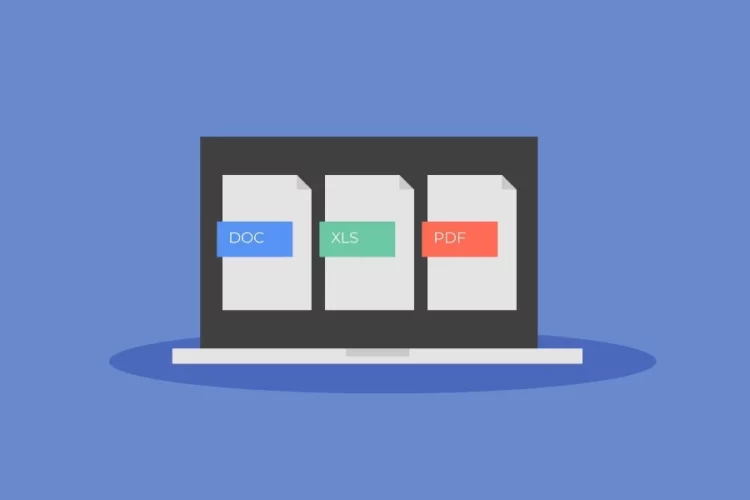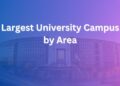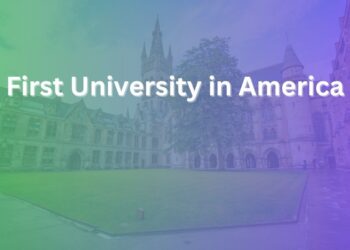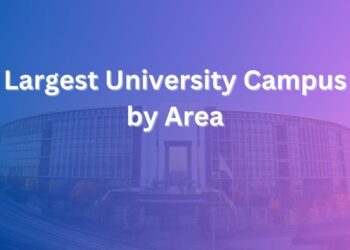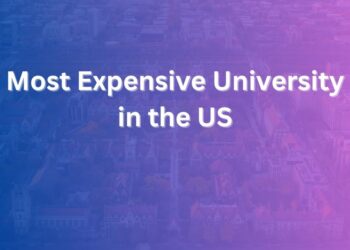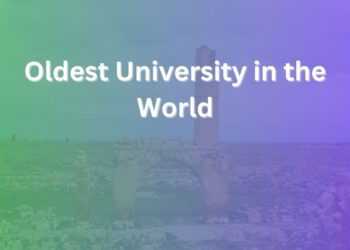PDF documents are used universally and for various purposes. The best advantage of PDFs is that the format doesn’t change, irrespective of the device they are viewed on. That’s why PDF documents are used for official purposes in banks, offices, schools, etc.
Although widely and universally used, PDF documents are not the easiest to edit. As a result, you may need a bit of a helping hand when trying to modify or edit a PDF document.
Let’s look at some PDF document editing tricks and tips.
Remove Password Protection
If the document is password-protected, you must first remove the password and then make changes to the document. Also, all PDF documents don’t need to be password-protected. For instance, encrypting the document won’t make sense if you are creating an eBook in PDF format and want to distribute it across the web.
Since most people use Mac for personal and professional use, here’s how you can remove password from PDF Mac:
- Open the document from which you wish to remove the password> type the password in the window.
- Head to File > click Export as PDF and enter the name of the document, and click Save. Therefore, you have created a PDF document that is not protected with a password.
If multiple people must access the document and they all have permission to make changes, it is best to remove the password before sharing the PDF.
It is possible to remove passwords from PDFs using tools like Mac Preview, Adobe Acrobat, Nitro PDF Pro, etc.
Convert PDFs
If you have to deal with PDF documents daily, it is essential to know how to convert these files to different formats. The most popular format is Word.
Most times, users convert PDFs to Word to make editing easier. However, there are multiple ways to convert your PDF document to Word and vice versa.
For instance, you can use Google Docs and other online tools to convert PDF to Word documents.
Here’s how you can change the file’s format.
- Open the PDF document you wish to convert.
- Choose the expert PDF tool.
- Choose MS Word and then Word Document.
- Click Export.
- Select the location where you want to save the converted file, and then type the name of the file. Select Save.
Similarly, you can convert a Word document to PDF and then share it as an email attachment.
Open the Word document you wish to save as a PDF file and then choose File > Print > click on the PDF pop-up and choose Save as PDF. Choose the location and enter the name of the file. Click Save.
If all the editing and modifying work is done and the document contains confidential data, you can enable password protection to encrypt the PDF document.
Sign PDFs
Most official documents or forms may require your signature. These documents are typically sent as PDFs. One way to sign is to download the document and then print, sign, and scan it. The other and more popular way of doing it is signing the document digitally.
If you are a Mac user, you can sign PDFs using Preview. Launch Preview > open the PDF document you wish to sign > click Tools > Signature icon > Create Signature. Then, you can use the trackpad to draw your signature and click Done, or you can sign on paper, hold it up to your Mac’s webcam and take a picture.
Once done, save the signature. The digital signature can be placed in the document and resized before sending. Alternatively, you can sign in Quick Looks and Mail with the signature.
Open the PDF file and choose the signature icon to sign the document. Next, choose the signature and place it in its place. Then, save the file and export the PDF.
Fill Forms In PDF
If you must fill out a form and it is sent to you in PDF format, you don’t need to print and scan it. Instead, you can fill out the form in the PDF file itself.
To do this, choose the PDF document you want to edit and then press the spacebar. The file’s preview will open, and look for a pencil icon there. Select the icon, and you can edit the file to fill out the form. The text box can be placed wherever you want, and then you can fill it out. Some documents already come with text boxes, so you don’t need to make much effort to fill out the form.
Once you have finished editing the PDF and filling it out, save the file.
Additionally, if your PDF document contains confidential or sensitive data, do not forget to encrypt it with a password. You can do this by going to the File option of the PDF file and selecting Export. Then, choose Encrypt and protect it with a unique password.